Banking
This category includes articles on various topics related to banking such as personal finance, investment, loans, credit cards, online banking, and more.
Search
This category includes articles on various topics related to banking such as personal finance, investment, loans, credit cards, online banking, and more.
This category features articles on the latest advancements in technology, including updates on gadgets, software, and other tech-related products
This category provides readers with valuable insights on different investment opportunities, strategies, and risks.
This category covers various aspects of managing personal finances, including budgeting, saving, investing, and retirement planning

The error "Sorry, this Adobe application is not available" typically occurs when an Adobe application is not accessible or cannot be launched on Mac OS.
Are you encountering the error message "Sorry, this Adobe app is not available. To continue using this Adobe app, check your internet connection, firewall, or ad blocker settings"?
If you are, you're not alone. Many Adobe users have experienced this issue.
Having a smooth workflow is crucial when working on creative projects, and Adobe software is an indispensable tool for many designers and photographers.
However, what do you do when Adobe apps refuse to work due to internet connection problems?
In this article, we will discuss the common error message "Sorry, this Adobe app is not available. To continue using this Adobe app, check your internet connection, firewall, or ad blocker settings," and provide a step-by-step guide on how to fix it.
To Fix “Sorry This Adobe App Is Not Available” Error, Add Adobe Block IP Addresses List to the Hosts File and flush the DNS cache.
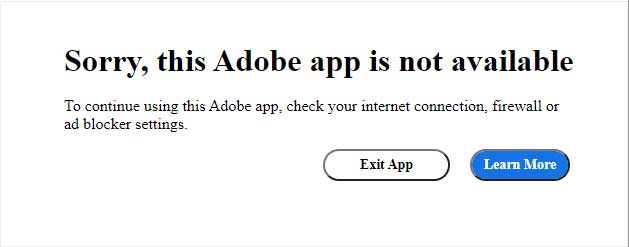
Before you begin the troubleshooting process, make sure to close all Adobe programs.
This step is crucial to ensure that any changes made in the subsequent steps can take effect effectively.
Press Command + Spacebar to open Spotlight search, type “Terminal” and press Enter.
Terminal is a command-line interface specifically designed for Mac users. It provides a text-based environment where you can execute commands to manage various settings and configurations on your computer.
With Terminal, you can interact with the operating system directly, perform tasks such as file manipulation, system configuration, software installation, and more, by typing in specific commands and executing them.
It offers advanced users a powerful tool for managing and customizing their Mac system settings beyond what is possible through the graphical user interface (GUI). However, it's important to exercise caution when using Terminal, as executing incorrect commands can potentially cause unintended consequences or system errors.
The Hosts file in Mac OS is a plain text file that maps hostnames to IP addresses. It is located in the /etc directory and is used to override the default DNS (Domain Name System) resolution process for specific domain names or hostnames.
The Hosts file in Mac OS works similarly to the Hosts file in other operating systems. It allows users to manually specify IP addresses associated with domain names or hostnames, effectively bypassing DNS resolution. This can be useful for blocking access to specific websites, redirecting domain names to different IP addresses, or creating custom mappings for local testing or development purposes.
To modify the Hosts file in Mac OS, administrative privileges are usually required. Users can edit the Hosts file using a text editor, such as TextEdit, and add entries in the format of "IP Address" followed by the corresponding "Domain Name" or "Hostname". Each entry should be on a separate line. Once the changes are saved, the updated mappings in the Hosts file will take effect immediately on the local Mac computer. It's important to be cautious when editing the Hosts file to avoid introducing errors or security risks to the system.
To access the Hosts file in Mac OS, open the Terminal window and type "sudo nano /etc/hosts" followed by pressing Enter.
This command will open the Hosts file, which is a plain text file used by the operating system to map hostnames to IP addresses.
You will be prompted to enter your password.
Enter your password and press Enter. Note that while typing your password, no characters will be displayed on the screen for security reasons, but your input will be registered.
After accessing the Hosts file, navigate to the end of the document and paste all the addresses listed in the "BLOCK ADOBE" section of this post.
In addition to those addresses, add the following addresses:
127.0.0.1 lcs-robs.adobe.io
127.0.0.1 9ngulmtgqi.adobe.io
127.0.0.1 vcorzsld2a.adobe.io
127.0.0.1 r5hacgq5w6.adobe.ioBlocking these addresses can prevent the app from checking the status of your license as they are known to trigger the error message.
To ensure compatibility with different versions, you can add the following IP addresses.
127.0.0.1 ic.adobe.io
127.0.0.1 52.6.155.20
127.0.0.1 52.10.49.85
127.0.0.1 23.22.30.141
127.0.0.1 34.215.42.13
127.0.0.1 52.84.156.37
127.0.0.1 65.8.207.109
127.0.0.1 3.220.11.113
127.0.0.1 3.221.72.231
127.0.0.1 3.216.32.253
127.0.0.1 3.208.248.199
127.0.0.1 3.219.243.226
127.0.0.1 13.227.103.57
127.0.0.1 34.192.151.90
127.0.0.1 34.237.241.83
127.0.0.1 44.240.189.42
127.0.0.1 52.20.222.155
127.0.0.1 52.208.86.132
127.0.0.1 54.208.86.132
127.0.0.1 63.140.38.120
127.0.0.1 63.140.38.160
127.0.0.1 63.140.38.169
127.0.0.1 63.140.38.219
127.0.0.1 wip.adobe.com
127.0.0.1 adobeereg.com
127.0.0.1 18.228.243.121
127.0.0.1 18.230.164.221
127.0.0.1 54.156.135.114
127.0.0.1 54.221.228.134
127.0.0.1 54.224.241.105
127.0.0.1 100.24.211.130
127.0.0.1 162.247.242.20
127.0.0.1 wip1.adobe.com
127.0.0.1 wip2.adobe.com
127.0.0.1 wip3.adobe.com
127.0.0.1 wip4.adobe.com
127.0.0.1 3dns.adobe.com
127.0.0.1 ereg.adobe.com
127.0.0.1 199.232.114.137
127.0.0.1 bam.nr-data.net
127.0.0.1 practivate.adobe
127.0.0.1 ood.opsource.net
127.0.0.1 crl.verisign.net
127.0.0.1 3dns-1.adobe.com
127.0.0.1 3dns-2.adobe.com
127.0.0.1 3dns-3.adobe.com
127.0.0.1 3dns-4.adobe.com
127.0.0.1 hl2rcv.adobe.com
127.0.0.1 genuine.adobe.com
127.0.0.1 www.adobeereg.com
127.0.0.1 www.wip.adobe.com
127.0.0.1 www.wip1.adobe.com
127.0.0.1 www.wip2.adobe.com
127.0.0.1 www.wip3.adobe.com
127.0.0.1 www.wip4.adobe.com
127.0.0.1 ereg.wip.adobe.com
127.0.0.1 activate.adobe.com
127.0.0.1 adobe-dns.adobe.com
127.0.0.1 ereg.wip1.adobe.com
127.0.0.1 ereg.wip2.adobe.com
127.0.0.1 ereg.wip3.adobe.com
127.0.0.1 ereg.wip4.adobe.com
127.0.0.1 cc-api-data.adobe.io
127.0.0.1 practivate.adobe.ntp
127.0.0.1 practivate.adobe.ipp
127.0.0.1 practivate.adobe.com
127.0.0.1 adobe-dns-1.adobe.com
127.0.0.1 adobe-dns-2.adobe.com
127.0.0.1 adobe-dns-3.adobe.com
127.0.0.1 adobe-dns-4.adobe.com
127.0.0.1 lm.licenses.adobe.com
127.0.0.1 hlrcv.stage.adobe.com
127.0.0.1 prod.adobegenuine.com
127.0.0.1 practivate.adobe.newoa
127.0.0.1 activate.wip.adobe.com
127.0.0.1 activate-sea.adobe.com
127.0.0.1 uds.licenses.adobe.com
127.0.0.1 k.sni.global.fastly.net
127.0.0.1 activate-sjc0.adobe.com
127.0.0.1 activate.wip1.adobe.com
127.0.0.1 activate.wip2.adobe.com
127.0.0.1 activate.wip3.adobe.com
127.0.0.1 activate.wip4.adobe.com
127.0.0.1 na1r.services.adobe.com
127.0.0.1 lmlicenses.wip4.adobe.com
127.0.0.1 na2m-pr.licenses.adobe.com
127.0.0.1 wwis-dubc1-vip60.adobe.com
127.0.0.1 workflow-ui-prod.licensingstack.com
127.0.0.1 1b9khekel6.adobe.io
127.0.0.1 adobe-dns-01.adobe.com
127.0.0.1 adobe.demdex.net
127.0.0.1 adobe.tt.omtrdc.net
127.0.0.1 adobedc.demdex.net
127.0.0.1 adobeid-na1.services.adobe.com
127.0.0.1 assets.adobedtm.com
127.0.0.1 auth-cloudfront.prod.ims.adobejanus.com
127.0.0.1 auth.services.adobe.com
127.0.0.1 cai-splunk-proxy.adobe.io
127.0.0.1 cc-cdn.adobe.com
127.0.0.1 cc-cdn.adobe.com.edgekey.net
127.0.0.1 cclibraries-defaults-cdn.adobe.com
127.0.0.1 cclibraries-defaults-cdn.adobe.com.edgekey.net
127.0.0.1 cn-assets.adobedtm.com.edgekey.net
127.0.0.1 crlog-crcn.adobe.com
127.0.0.1 crs.cr.adobe.com
127.0.0.1 edgeproxy-irl1.cloud.adobe.io
127.0.0.1 ethos.ethos02-prod-irl1.ethos.adobe.net
127.0.0.1 geo2.adobe.com
127.0.0.1 lcs-cops.adobe.io
127.0.0.1 lcs-robs.adobe.io
127.0.0.1 pv2bqhsp36w.prod.cloud.adobe.io
127.0.0.1 services.prod.ims.adobejanus.com
127.0.0.1 ssl-delivery.adobe.com.edgekey.net
127.0.0.1 sstats.adobe.com
127.0.0.1 stls.adobe.com-cn.edgesuite.net
127.0.0.1 stls.adobe.com-cn.edgesuite.net.globalredir.akadns.net
127.0.0.1 use-stls.adobe.com.edgesuite.net
127.0.0.1 9ngulmtgqi.adobe.io
127.0.0.1 vcorzsld2a.adobe.io
127.0.0.1 r5hacgq5w6.adobe.io
127.0.0.1 vajcbj9qgq.adobe.io
127.0.0.1 69tu0xswvq.adobe.io
127.0.0.1 192.150.14.69
127.0.0.1 192.150.18.101
127.0.0.1 192.150.18.108
127.0.0.1 192.150.22.40
127.0.0.1 192.150.8.100
127.0.0.1 192.150.8.118
127.0.0.1 199.7.52.190
127.0.0.1 199.7.52.190:80
127.0.0.1 199.7.54.72
127.0.0.1 199.7.54.72:80
127.0.0.1 209-34-83-73.ood.opsource.net
127.0.0.1 209.34.83.67
127.0.0.1 209.34.83.67:43
127.0.0.1 209.34.83.67:443
127.0.0.1 209.34.83.73
127.0.0.1 209.34.83.73:43
127.0.0.1 209.34.83.73:443
127.0.0.1 3dns-1.adobe.com
127.0.0.1 3dns-2.adobe.com
127.0.0.1 3dns-3.adobe.com
127.0.0.1 3dns-4.adobe.com
127.0.0.1 3dns-5.adobe.com
127.0.0.1 3dns.adobe.com
127.0.0.1 activate-sea.adobe.com
127.0.0.1 activate-sea.adobe.de
127.0.0.1 activate-sjc0.adobe.com
127.0.0.1 activate-sjc0.adobe.de
127.0.0.1 activate.adobe.com
127.0.0.1 activate.adobe.de
127.0.0.1 activate.wip.adobe.com
127.0.0.1 activate.wip1.adobe.com
127.0.0.1 activate.wip2.adobe.com
127.0.0.1 activate.wip3.adobe.com
127.0.0.1 activate.wip3.adobe.de
127.0.0.1 activate.wip4.adobe.com
127.0.0.1 adobe-dns-1.adobe.com
127.0.0.1 adobe-dns-2.adobe.com
127.0.0.1 adobe-dns-2.adobe.de
127.0.0.1 adobe-dns-3.adobe.com
127.0.0.1 adobe-dns-3.adobe.de
127.0.0.1 adobe-dns-4.adobe.com
127.0.0.1 adobe-dns.adobe.com
127.0.0.1 adobe-dns.adobe.de
127.0.0.1 adobe.activate.com
127.0.0.1 adobeereg.com
127.0.0.1 cmdls.adobe.com
127.0.0.1 crl.verisign.net
127.0.0.1 crl.verisign.net.
127.0.0.1 ereg.adobe.com
127.0.0.1 ereg.adobe.de
127.0.0.1 ereg.wip.adobe.com
127.0.0.1 ereg.wip1.adobe.com
127.0.0.1 ereg.wip2.adobe.com
127.0.0.1 ereg.wip3.adobe.com
127.0.0.1 ereg.wip4.adobe.com
127.0.0.1 genuine.adobe.com
127.0.0.1 hlrcv.stage.adobe.com
127.0.0.1 hl2rcv.adobe.com
127.0.0.1 hl2rcv.adobe.de
127.0.0.1 ims-na1-prprod.adobelogin.com
127.0.0.1 lm.licenses.adobe.com
127.0.0.1 lmlicenses.wip4.adobe.com
127.0.0.1 na1r.services.adobe.com
127.0.0.1 na2m-pr.licenses.adobe.com
127.0.0.1 na2m-stg2.licenses.adobe.com
127.0.0.1 na4r.services.adobe.com
127.0.0.1 ocsp.spo1.verisign.com
127.0.0.1 ood.opsource.net
127.0.0.1 practivate.adobe.
127.0.0.1 practivate.adobe.de
127.0.0.1 prod-rel-ffc-ccm.oobesaas.adobe.com
127.0.0.1 s-2.adobe.com
127.0.0.1 s-3.adobe.com
127.0.0.1 tss-geotrust-crl.thawte.com
127.0.0.1 uds.licenses.adobe.com
127.0.0.1 wip.adobe.com
127.0.0.1 wip1.adobe.com
127.0.0.1 wip2.adobe.com
127.0.0.1 wip3.adobe.com
127.0.0.1 wip4.adobe.com
127.0.0.1 wwis-dubc1-vip100.adobe.com
127.0.0.1 wwis-dubc1-vip101.adobe.com
127.0.0.1 wwis-dubc1-vip102.adobe.com
127.0.0.1 wwis-dubc1-vip103.adobe.com
127.0.0.1 wwis-dubc1-vip104.adobe.com
127.0.0.1 wwis-dubc1-vip105.adobe.com
127.0.0.1 wwis-dubc1-vip106.adobe.com
127.0.0.1 wwis-dubc1-vip107.adobe.com
127.0.0.1 wwis-dubc1-vip108.adobe.com
127.0.0.1 wwis-dubc1-vip109.adobe.com
127.0.0.1 wwis-dubc1-vip110.adobe.com
127.0.0.1 wwis-dubc1-vip111.adobe.com
127.0.0.1 wwis-dubc1-vip112.adobe.com
127.0.0.1 wwis-dubc1-vip113.adobe.com
127.0.0.1 wwis-dubc1-vip114.adobe.com
127.0.0.1 wwis-dubc1-vip115.adobe.com
127.0.0.1 wwis-dubc1-vip116.adobe.com
127.0.0.1 wwis-dubc1-vip117.adobe.com
127.0.0.1 wwis-dubc1-vip118.adobe.com
127.0.0.1 wwis-dubc1-vip119.adobe.com
127.0.0.1 wwis-dubc1-vip120.adobe.com
127.0.0.1 wwis-dubc1-vip121.adobe.com
127.0.0.1 wwis-dubc1-vip122.adobe.com
127.0.0.1 wwis-dubc1-vip123.adobe.com
127.0.0.1 wwis-dubc1-vip124.adobe.com
127.0.0.1 wwis-dubc1-vip125.adobe.com
127.0.0.1 wwis-dubc1-vip30.adobe.com
127.0.0.1 wwis-dubc1-vip31.adobe.com
127.0.0.1 wwis-dubc1-vip32.adobe.com
127.0.0.1 wwis-dubc1-vip33.adobe.com
127.0.0.1 wwis-dubc1-vip34.adobe.com
127.0.0.1 wwis-dubc1-vip35.adobe.com
127.0.0.1 wwis-dubc1-vip36.adobe.com
127.0.0.1 wwis-dubc1-vip37.adobe.com
127.0.0.1 wwis-dubc1-vip38.adobe.com
127.0.0.1 wwis-dubc1-vip39.adobe.com
127.0.0.1 wwis-dubc1-vip40.adobe.com
127.0.0.1 wwis-dubc1-vip41.adobe.com
127.0.0.1 wwis-dubc1-vip42.adobe.com
127.0.0.1 wwis-dubc1-vip43.adobe.com
127.0.0.1 wwis-dubc1-vip44.adobe.com
127.0.0.1 wwis-dubc1-vip45.adobe.com
127.0.0.1 wwis-dubc1-vip46.adobe.com
127.0.0.1 wwis-dubc1-vip47.adobe.com
127.0.0.1 wwis-dubc1-vip48.adobe.com
127.0.0.1 wwis-dubc1-vip49.adobe.com
127.0.0.1 wwis-dubc1-vip50.adobe.com
127.0.0.1 wwis-dubc1-vip51.adobe.com
127.0.0.1 wwis-dubc1-vip52.adobe.com
127.0.0.1 wwis-dubc1-vip53.adobe.com
127.0.0.1 wwis-dubc1-vip54.adobe.com
127.0.0.1 wwis-dubc1-vip55.adobe.com
127.0.0.1 wwis-dubc1-vip56.adobe.com
127.0.0.1 wwis-dubc1-vip57.adobe.com
127.0.0.1 wwis-dubc1-vip58.adobe.com
127.0.0.1 wwis-dubc1-vip59.adobe.com
127.0.0.1 wwis-dubc1-vip60.adobe.com
127.0.0.1 wwis-dubc1-vip60.adobe.de
127.0.0.1 wwis-dubc1-vip61.adobe.com
127.0.0.1 wwis-dubc1-vip62.adobe.com
127.0.0.1 wwis-dubc1-vip63.adobe.com
127.0.0.1 wwis-dubc1-vip64.adobe.com
127.0.0.1 wwis-dubc1-vip65.adobe.com
127.0.0.1 wwis-dubc1-vip66.adobe.com
127.0.0.1 wwis-dubc1-vip67.adobe.com
127.0.0.1 wwis-dubc1-vip68.adobe.com
127.0.0.1 wwis-dubc1-vip69.adobe.com
127.0.0.1 wwis-dubc1-vip70.adobe.com
127.0.0.1 wwis-dubc1-vip71.adobe.com
127.0.0.1 wwis-dubc1-vip72.adobe.com
127.0.0.1 wwis-dubc1-vip73.adobe.com
127.0.0.1 wwis-dubc1-vip74.adobe.com
127.0.0.1 wwis-dubc1-vip75.adobe.com
127.0.0.1 wwis-dubc1-vip76.adobe.com
127.0.0.1 wwis-dubc1-vip77.adobe.com
127.0.0.1 wwis-dubc1-vip78.adobe.com
127.0.0.1 wwis-dubc1-vip79.adobe.com
127.0.0.1 wwis-dubc1-vip80.adobe.com
127.0.0.1 wwis-dubc1-vip81.adobe.com
127.0.0.1 wwis-dubc1-vip82.adobe.com
127.0.0.1 wwis-dubc1-vip83.adobe.com
127.0.0.1 wwis-dubc1-vip84.adobe.com
127.0.0.1 wwis-dubc1-vip85.adobe.com
127.0.0.1 wwis-dubc1-vip86.adobe.com
127.0.0.1 wwis-dubc1-vip87.adobe.com
127.0.0.1 wwis-dubc1-vip88.adobe.com
127.0.0.1 wwis-dubc1-vip89.adobe.com
127.0.0.1 wwis-dubc1-vip90.adobe.com
127.0.0.1 wwis-dubc1-vip91.adobe.com
127.0.0.1 wwis-dubc1-vip92.adobe.com
127.0.0.1 wwis-dubc1-vip93.adobe.com
127.0.0.1 wwis-dubc1-vip94.adobe.com
127.0.0.1 wwis-dubc1-vip95.adobe.com
127.0.0.1 wwis-dubc1-vip96.adobe.com
127.0.0.1 wwis-dubc1-vip97.adobe.com
127.0.0.1 wwis-dubc1-vip98.adobe.com
127.0.0.1 wwis-dubc1-vip99.adobe.comUpdate with additional IP addresses for versions 2022 and 2023
127.0.0.1 4vzokhpsbs.adobe.io127.0.0.1 vajcbj9qgq.adobe.io127.0.0.1 69tu0xswvq.adobe.io127.0.0.1 prod.adobegenuine.com127.0.0.1 assets.adobedtm.com
Once you’ve added the addresses, press Control + X to exit the file.
You’ll be prompted to save the changes, press Y, and then hit Enter.
You’ll then be returned to the main screen of the Terminal.
Flushing the DNS cache on macOS refers to the process of clearing the locally stored DNS (Domain Name System) information on a Mac computer. This can be helpful in resolving DNS-related issues, such as incorrect or outdated domain name resolution.

To flush the DNS cache on macOS, follow these steps:
Flushing the DNS cache on macOS can be a useful troubleshooting step for resolving DNS-related issues and ensuring that your Mac is using the most up-to-date DNS information for domain name resolution.
After making the required changes to your computer's settings, you can now restart your Adobe app.
You should no longer encounter the "Sorry, This Adobe App Is Not Available" error message, and the app should function properly.
If the hosts file method does not resolve the "Sorry, This Adobe App Is Not Available" error, here are some additional steps you can try:
By taking these additional steps, you may be able to resolve the "Sorry, This Adobe App Is Not Available" error and successfully use your Adobe app.